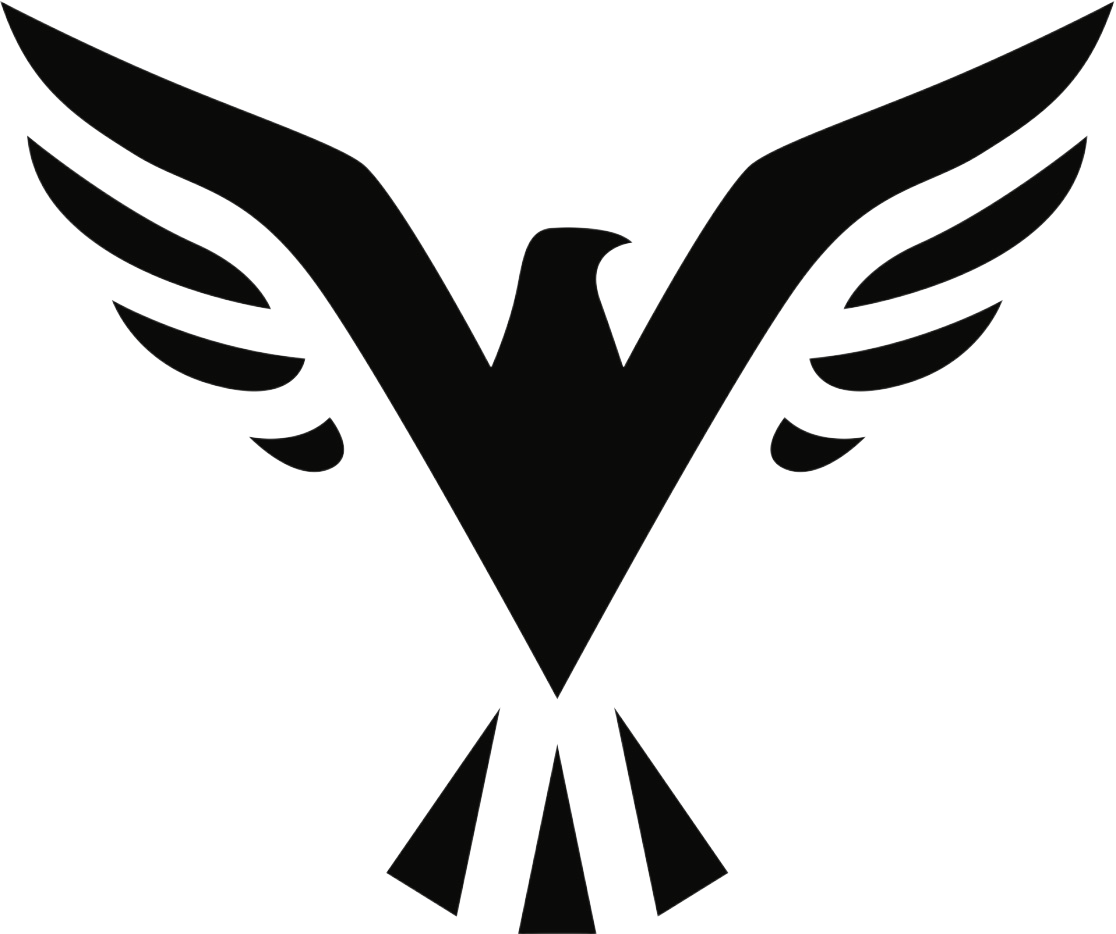In a world driven by wireless technology, Bluetooth earphones have become an indispensable part of our daily lives. These little devices not only provide us with the freedom to move around while enjoying our favorite tunes, but they also offer various features to control our music and calls, all wrapped up in the tiny space of a control button.
Understanding these control buttons can be a bit perplexing, but fear not, this comprehensive guide will walk you through the intricacies of Bluetooth earphone’s control buttons and enable you to exploit them to their maximum potential.
Understanding the Fundamentals of Control Buttons
Control buttons, also known as multifunction buttons, lie at the heart of a Bluetooth earphone’s operation. Typically, you’ll find one or more buttons on either earbuds or on a control bar along the wire in the case of neckband earphones. They perform various tasks, including switching the earphones on or off, managing music tracks, handling calls, and accessing voice assistants. This section will delve deeper into these fundamental controls.
1. Power and Pairing
The primary function of the control button is to turn your earphones on and off. Generally, a long press of the button will power on the earphones, while another long press will power them off. The same button often serves as a pairing button. To put your earphones in pairing mode, you usually have to hold the button for a longer period while turning them on. A light will typically flash to indicate the device is in pairing mode.
2. Audio and Call Management
A single click of the control button will usually play or pause the audio. When it comes to managing calls, a single press will answer or end a call. If you want to reject a call, a long press usually does the trick. To navigate through your music, double-clicking or triple-clicking the control button can often take you to the next track or previous track, respectively.
3. Volume Control
Not all Bluetooth earphones have dedicated volume controls, but if they do, it’s often in the form of additional buttons or a rocker. Generally, short presses increase or decrease the volume, while long presses may switch tracks.
4. Voice Assistant Activation
A relatively new feature is the ability to activate your phone’s voice assistant, such as Siri or Google Assistant, directly from the control button. A specific sequence or duration of presses will usually trigger this function.
Bear in mind that these are general rules. Every manufacturer may have slight variations in their button operations, so it’s always advisable to check the user manual for specific instructions. Once you’ve mastered these controls, you’re well on your way to unlocking the full potential of your Bluetooth earphones.
Hidden Features of Control Buttons
Most users are only familiar with the basic operations of the control button such as play, pause, and volume adjustments. However, these buttons often house more advanced features that can enhance your user experience. By mastering these hidden functionalities, such as activating ambient sound mode, resetting the earphones, or customizing settings through the associated app, you can make your Bluetooth earphones more than just a music accessory.
1. Activating Ambient Sound Mode
Many modern Bluetooth earphones come with an ambient sound or transparency mode, which allows you to hear your surroundings without having to remove the earbuds. This is a safety feature for users who may be walking or cycling on busy streets. This mode can often be activated by a particular button press sequence.
2. Resetting Earphones
There may come a time when your earphones start to misbehave, and you might need to reset them to their factory settings. In most cases, this involves a specific combination or duration of button presses. This can help resolve a variety of issues, including pairing problems or lag in audio playback.
3. Customizing Through the App
Some Bluetooth earphones come with a companion app that allows you to customize the earphone settings and even remap the control buttons according to your preferences. These apps offer a multitude of settings, including adjusting the equalizer, modifying touch controls, updating the firmware, and more.
4. Multi-point Pairing
Some high-end earphones have a multi-point pairing feature, which allows you to connect to two devices at the same time. This is incredibly useful if you switch between devices frequently. The activation of this feature usually involves a sequence of button presses.
5. Find My Earphones
Some earphones have a ‘Find My Earphones’ feature, which can be activated via the control button. This can come in handy if you misplace your earphones.
While these advanced features can significantly enhance the functionality of your Bluetooth earphones, they can vary by brand and model. Always refer to your device’s user manual or companion app for the exact method to activate these hidden features. Once mastered, these features can transform your Bluetooth earphones into highly tailored listening device.
Troubleshooting Common Issues with Control Buttons
Despite their convenience and advanced features, control buttons can sometimes run into problems. This section will guide you through common issues users face with their control buttons, such as unresponsiveness, accidental activation, or syncing problems, and provide you with practical solutions.
1. Unresponsive Buttons
Unresponsive buttons can occur due to a multitude of reasons, including a low battery, software glitches, or physical damage. If your buttons are not responding, try the following steps:
- Ensure that the earphones are adequately charged.
- Reset your earphones. This usually involves a particular sequence of button presses, which you can find in the user manual.
- If physical damage is evident, you may need to contact the manufacturer or professional repair service.
2. Accidental Activation
Accidental activation, such as unintentional music play or pause, can often occur when the earphones are mishandled or when the buttons are overly sensitive. If you’re facing this issue:
- Try to handle your earphones carefully to avoid unintentional button presses.
- Some earphones come with a ‘lock’ feature, which disables the buttons when not in use. Check if your earphones have this feature and how to activate it.
3. Syncing Problems
If you’re experiencing issues such as only one earphone working or the earphones not connecting properly, there might be a syncing issue between the two earpieces.
- Reset your earphones to their factory settings. This will usually resolve any syncing issues.
- If that doesn’t work, unpair and then re-pair the earphones with your device.
4. Volume Control Not Working
If you’re unable to adjust the volume using the control buttons:
- Ensure that your device’s volume is not at its maximum or minimum level.
- Check if the volume control is disabled in the earphone’s settings or the companion app.
While these solutions should cover the most common issues, remember that each pair of Bluetooth earphones is different. Always refer to your user manual or contact the manufacturer’s customer support for model-specific troubleshooting steps.
Conclusion
As we’ve seen, the control buttons on Bluetooth earphones are much more than just a convenience—they are the central command that allows you to customize your audio experience. Whether you’re a new user just trying to understand the basics or a tech enthusiast wanting to learn more about what your Bluetooth earphones can do, getting a better grasp of the control buttons is sure to enhance your daily auditory experience.
With the rapid pace of technological development, we can’t wait to see how these controls will evolve in the coming years. Stay tuned, and keep exploring the magic of your Bluetooth earphones!